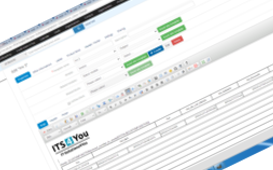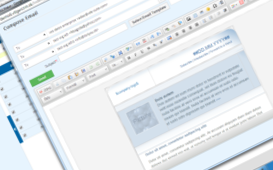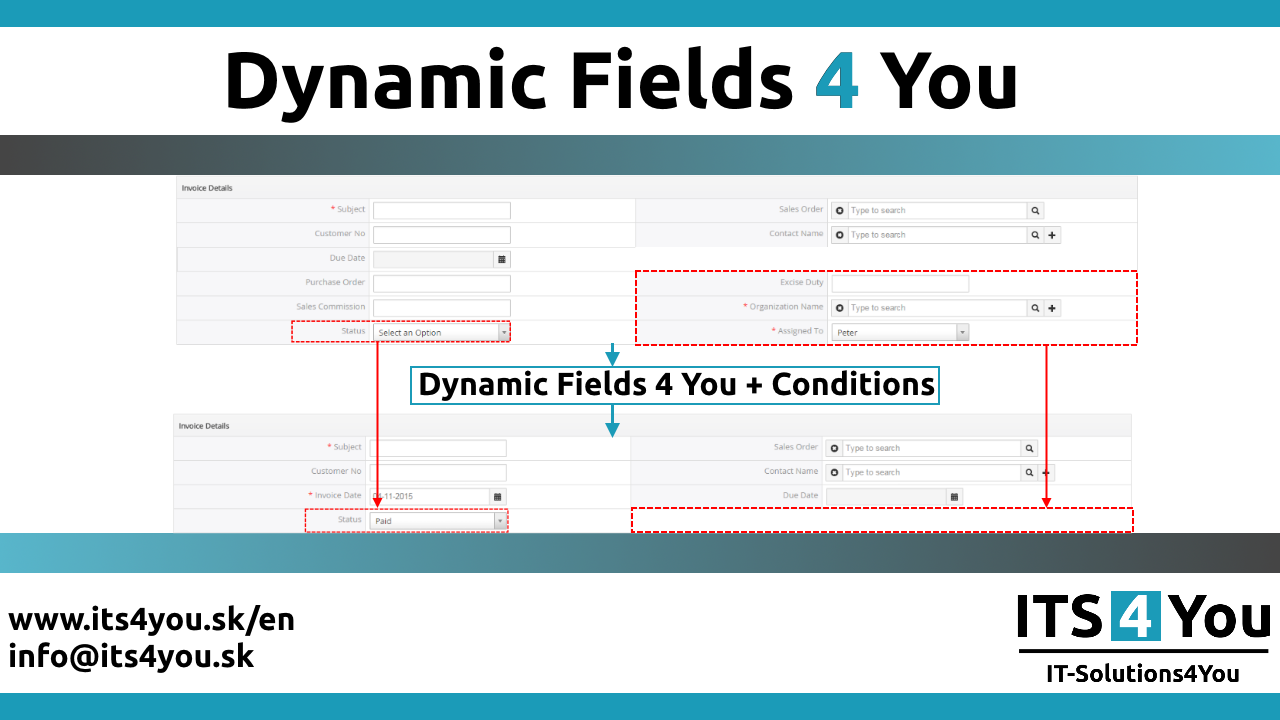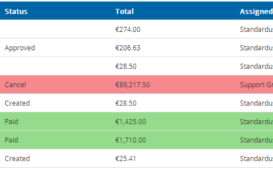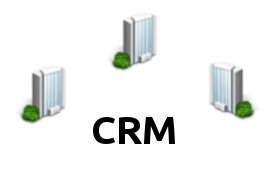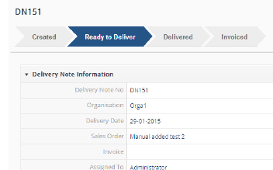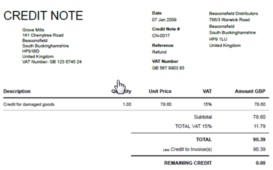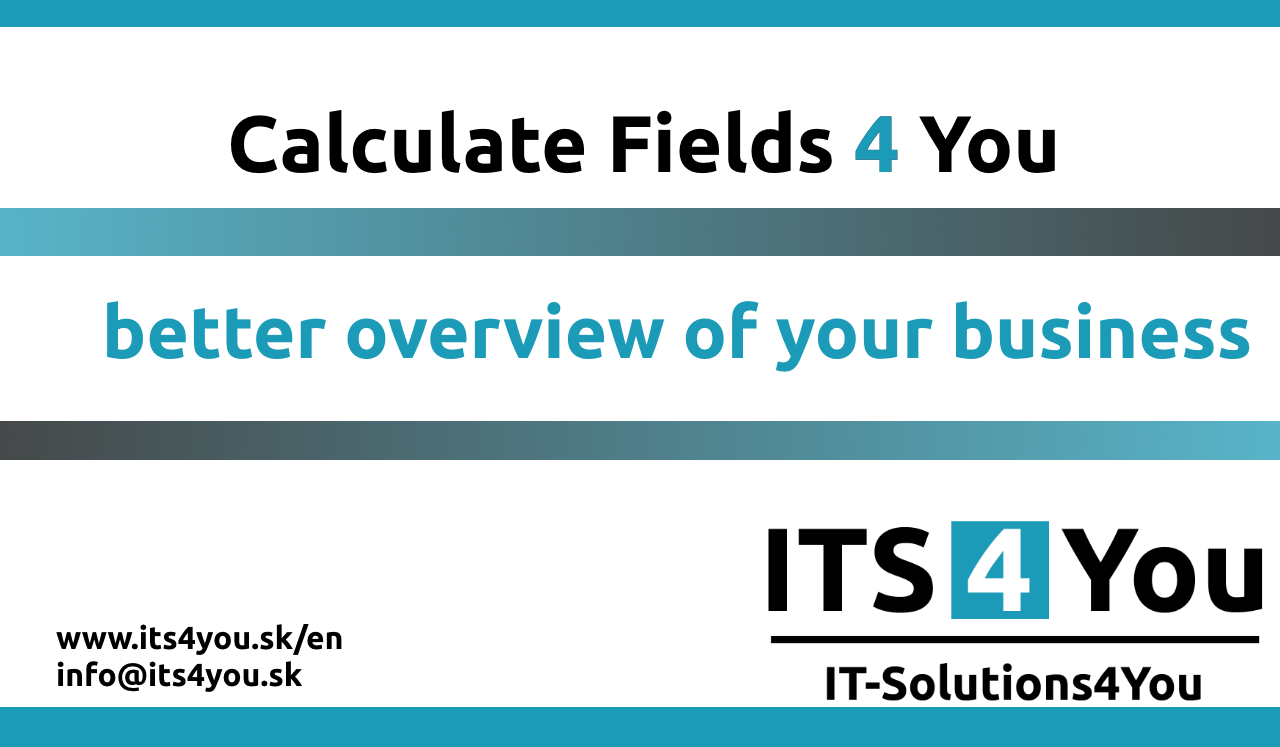2.1 Create the simple PDF template
In order to create the PDF template you have to start the PDF Maker tool which can be after installation located under the All and Tools as seen below on the picture.
1. In vtiger CRM menu (Picture 2.1), please go to All -> Tools and click on PDF Maker.
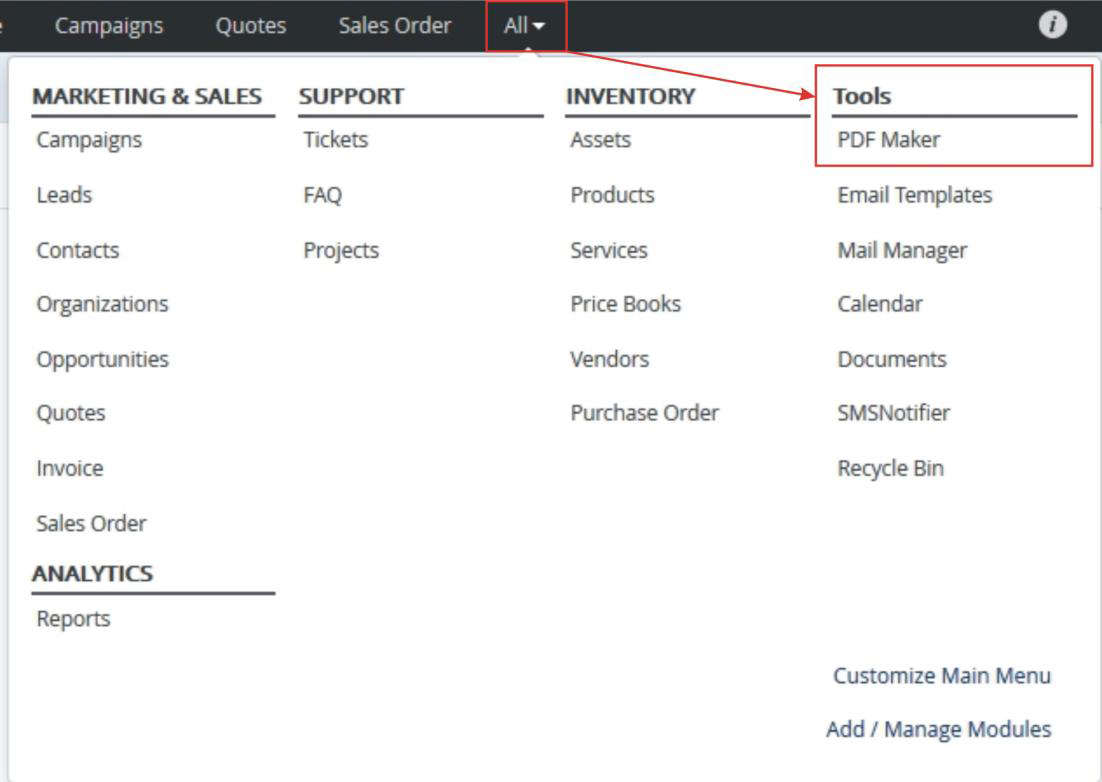
Picture 2.1 Start PDF Maker
2. The screenshot below (Picture 2.2) shows PDF Maker ListView. You can click on [+Add template] button to add new template.
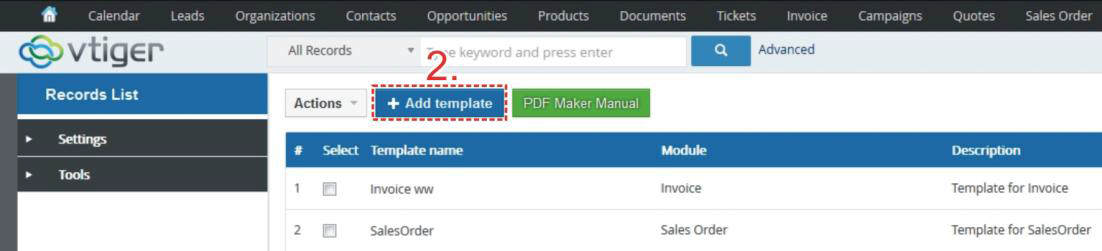
Picture 2.2 Add template in the ListView
3. In the EditView (Picture 2.3), go to Properties tab and define the template name and the description.
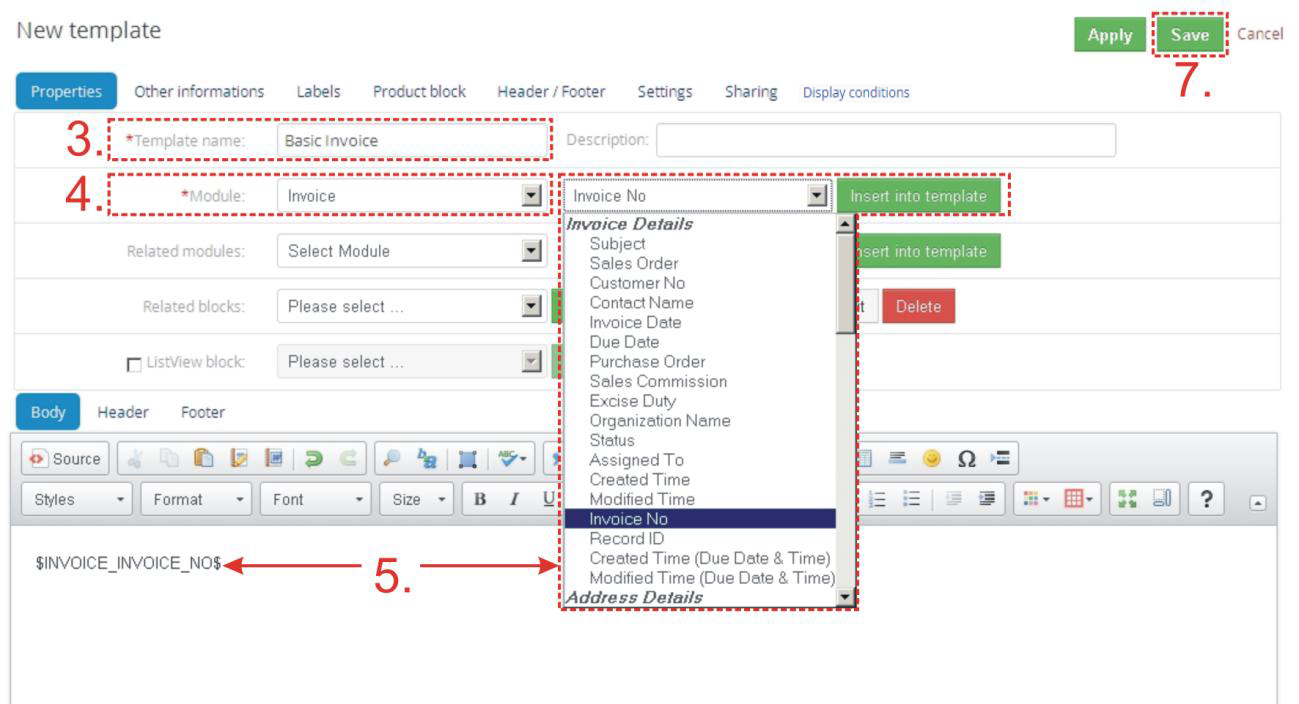
Picture 2.3 Creation of the template in EditView
4. Choose the module from the list (i.e. Invoice).
5. Choose one of the all available fields from the selected module (i.e. Invoice No) and click on the button [Instert into template] button.
6. Repeat the steps 5. and 6. to finish your pdf template according to your needs.
7. Finally click on the [Save] button.