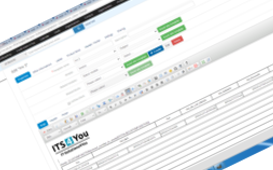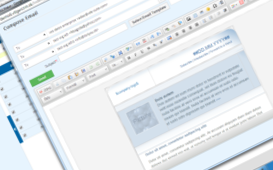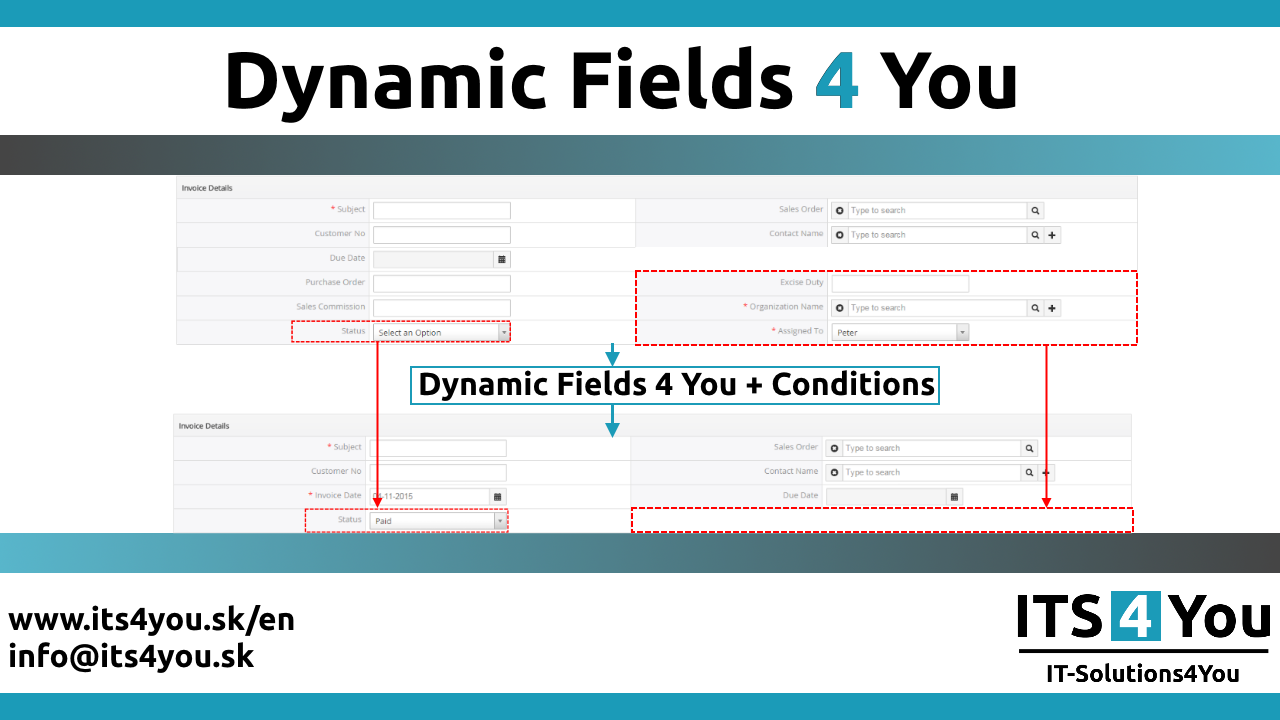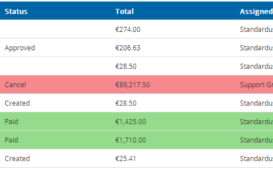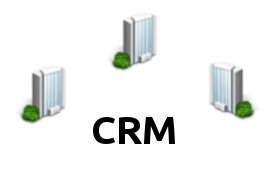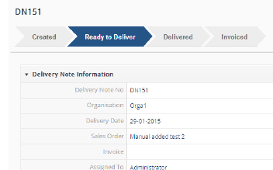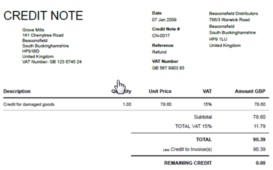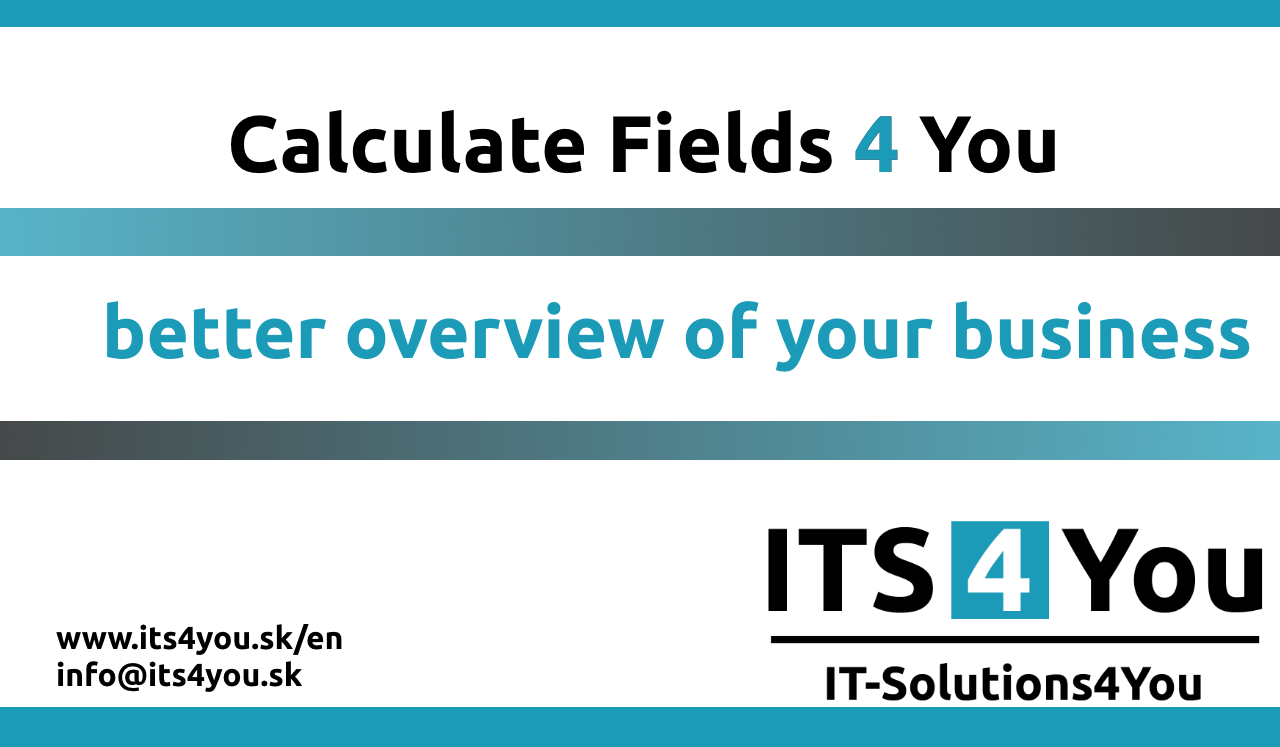4.4 Inserting Labels
The intention of the labels is saving time and effort for creating pdf templates. Using labels provides an easy and flexible way to prepare pdf files / or just parts of pdf files in different languages without necessity to create separate pdf template per each language. As it was described in chapter 3.3.3, labels can be inserted into templates via Labels tab. In order to insert any global related label, module related label or self-defined label just click on Labels tab, select from dropdown list any label and click on [Insert into template] button.

Picture 4.7 Labels tab
Please refer to example below used for invoice pdf template. Instead of having two (or more) templates the labels are used as much as possible. For example the label %G_Phone% used in the template will be replaced in final pdf file in german language as “Telefon” and in final pdf file in English language as “Phone” automatically based on your language selection. So it is not necessary to create duplicate templates for another language, just use labels and select language before exporting into pdf. The global labels use notation %G_*****%, module labels use %M_*****% and self-defined labels use notation %C_*****%.
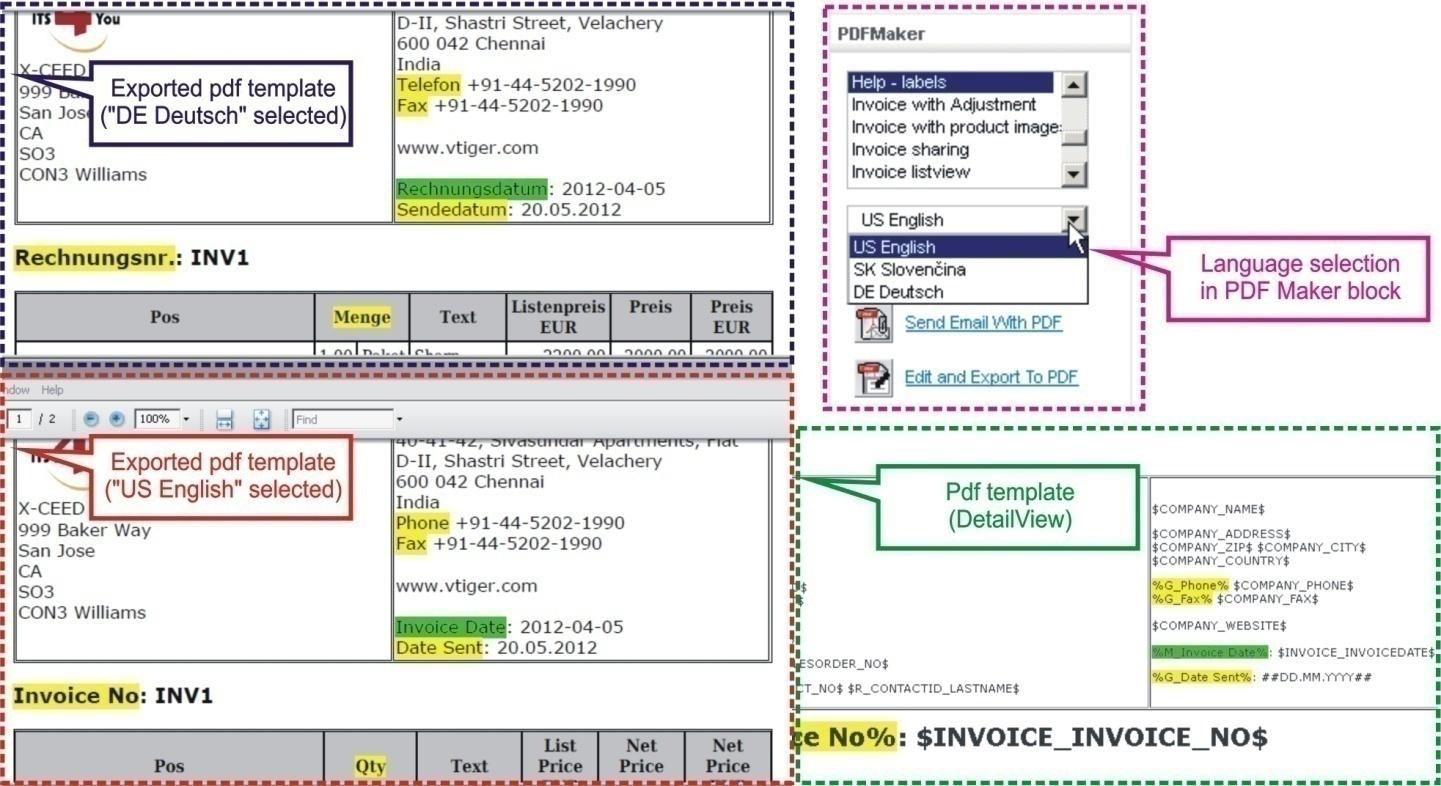
Picture 4.8 Inserting labels
If the global and module related labels are not sufficient for you, it is possible to define self-defined labels. In order to define self-defined please follow instructions described in the chapter 7.3.